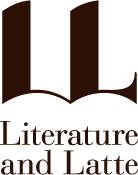If you're a die-hard Scrivener 1 user trying to get your head around the changes in Scrivener 3 and what they mean for your projects, this guide is for you.
Scrivener 3: A Guide for Scrivener 1 Users
If you're a Scrivener 1 user familiar with features such as Compile and Project Notes, you might find that some of the changes in Scrivener 3 seem a little alien. Compile, in particular, has undergone a major redesign—it is now simpler to use and more flexible. However, the benefits of the way compile now works might not be obvious to a Scrivener 1 user whose immediate concern is getting older settings working with the new system.
We've therefore put together a guide aimed at Scrivener 1 users to help with the transition to Scrivener 3. This guide is only intended for users finding the switch a little difficult or who want to go into more depth. You don't need to read this guide if you're new to Scrivener, or if you found the update to Scrivener 3 plain sailing.
The Upgrade Guide is a project that was created in Scrivener 1 and has not yet been updated to Scrivener 3 format. The idea is that you open it in Scrivener 3 (which will update the project format) and then walk through the steps inside the project. As you do so, you'll be prompted to use new features and update the project's old compile settings for use with any Scrivener 3 project. You will learn:
- How to run Scrivener 1 and Scrivener 3 on the same computer.
- Where various features have been moved.
- How to use Bookmarks to replace Project Notes.
- How to update a Scrivener 1 project's compile settings to work in Scrivener 3.
- How Compile Formats can now be used with all sorts of projects.
- How to access some of the main new features.
- How to get the most out of Styles.
It thus provides a hands-on guide to migrating a Scrivener 1 project to Scrivener 3.
To get started:
- Follow the download link below. A zip file entitled "UpgradeGuide-win.zip" will be downloaded.
- In File Explorer, go to your Downloads folder. Double-click the zip file and select "Extract All", and then extract the folder to your Downloads or other location of your choosing.
- From inside the extracted "UpgradeGuide-win" folder, double-click into the "Upgrade Guide.scriv" folder and open the project in Scrivener 3.
- Follow the prompts to update the file format.
- When the project opens, begin with the "Start Here" document at the top of the project binder and then work through everything inside the red "Tutorial" folder.